Help for subscribers
Welcome to the help system for Images of Wellness. This guide will help you navigate the Members Only portion of the website. If you don't find the answers you are looking for here, email us through our contact form.
To create an account and start a subscription:
- Click Library in the main menu.
- When the Library screen appears, click Subscribe and Listen.

- When the subscription screen appears, fill in the coupon code if you have one, then click Apply Code. If you don't have a coupon code, skip to #4.

- Fill in your billing information. Note that fields with a red asterisk are required.
- Review the Order details.

- Fill in your credit/debit card information and agree to the terms and conditions. Then click Sign Up Now.

- The order will take a few moments to process. Do not close your screen. Once the process is complete, the Order Confirmation screen appears.

- Your order is now complete. Use the links on the screen to navigate to the Audio Library or to view details about your account.
- Click the login icon located at the top of every screen, or click Login in the main menu on the far right.

- In the Login screen, enter your username and password. In most cases, your username will be the email address you used when you signed up.

- Click the Log in button.
Notes:
To have the system remember you the next time you visit, check the Remember me box next to the Log in button.
To reset your Password, click Lost Your Password?
There are three buttons on the screen that will log you out.
- At the far right on the main menu.
- On the far right at the top of the screen.
- At the bottom of the sidebar menu.

- Navigate to the Audio Library. Using the menu on the left side of the screen, click Audio Libary.

- Find the meditation collection you wish to access, then click on the image or the Details button to access the recordings in that collection.

- When the collection opens, a list of the recordings will appear. Click the radio button next to the recording you wish to play.

- Use the same button to stop and restart the recording. You can also click along the recording line to skip ahead or return to the beginning of the recording. Only one recording will play at a time.
- To generate a password reset, go to the Login screen and click the Lost your password? link located at the bottom of the screen.

- Enter your email address (the one you used to set up your account), then click the Reset password button.

- Check your email for a reset message. Follow the instructions stated in the email. Be sure to check your spam or junk folder for the reset message if you don't see it right away.
To change the card used to process your subscription payments, you must first add a new card, then delete the old card. Follow these instructions.
- Click the Payment methods link in the dashboard menu.
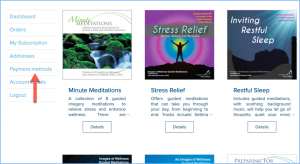
- Click the Add payment methods button.

- Enter your new card information, then click Save.

- The card is now saved. See the Success message at the top of the screen for confirmation.

A button will appear to allow you to manage your default payment card. Once you select the default card, you can then delete the secondary card, or you can leave it as a backup payment method.
- To cancel your subscription, click My Subscription in the menu on the left side of the screen.

- In the Action section of the screen, click the Cancel button.

- A dialog box appears asking you to confirm that you wish to stop your subscription. Click OK.

- A confirmation message appears at the top of the screen. Your subscription is now cancelled.

Notes: You will have access to the meditation library until the ending date of your last paid renewal.
You may reinstate your subscription by clicking the Reactivate button in the Actions section of the screen.
- Log in to the Meditation Library.
- Navigate to the Subscription page.
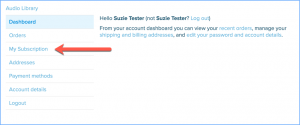
- Click the Reactivate button in the Actions section of the screen.

Have more questions? Email your questions to us using our Contact form.
